Tracks
Recording tracks
If automatic recording is active, the recording of the journey begins automatically as soon as the position is known. If not, it starts as soon as one clicks on the "Start recording" button. It stops momentarily when the TomTom is paused by pressing the ON/OFF button, when the GPS no longer receives the satellites correctly, or when one clicks on the "Pause recording" button. Each partial track is recorded in a track segment (trackseg). The recording of the track stops when one clicks on the "Stop recording" button, or when ttMaps ends, ie when you return to the road navigation application (TomTom Navigator).
File Format
The tracks are stored in a file in special format, but it is possible to export them to files in GPX format, to open them in other applications. Importation of GPX files is possible, too. The files are located in the folder ttMaps/Tracks, and their names contain the date and time of the start of recording. For example, 20110405_2106.trk corresponds to a track that began on April 5, 2011 at 21:06 UTC.
The tracks contain the following information:
- Geographical coordinates (latitude and longitude) in decimal degrees
- Fix (2D or 3D)
- GPS time
- The number of satellites used to calculate the position
- Horizontal Dilution of Precision (HDOP)
- Altitude given by the GPS (if it receives enough GPS satellites to calculate it).
- The height of the geoid, computed by ttMaps
- The direction of travel
- The speed of travel
These data are recorded every second. When exporting to a GPX file, it is possible to select which parameters are exported. There are also several options to simplify the track:
- Removal of identical points
- Simplification of the track: the points which are too close each other are removed
- Cleaning of the track: the points recorded during stops are removed
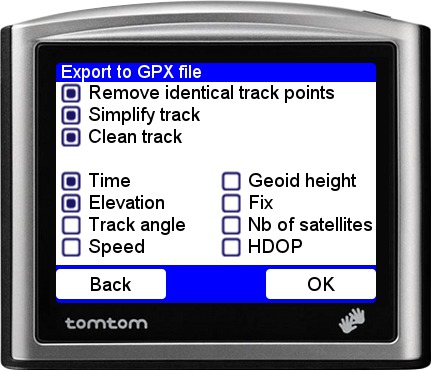
Display tracks
The tracks can be transferred to your computer and displayed on your favorite software. To view them on GoogleEarth, yout must first convert them to KML format. For that, you can use the gpsbabel software:
gpsbabel -i gpx -f 20080405_2106.gpx -o kml -F track-2008-04-05_21-06.kml
You can also convert GPX files to shapefiles for use in GIS applications:
gpx2shp 20080405_2106.gpx
This is the result obtained with GoogleEarth:
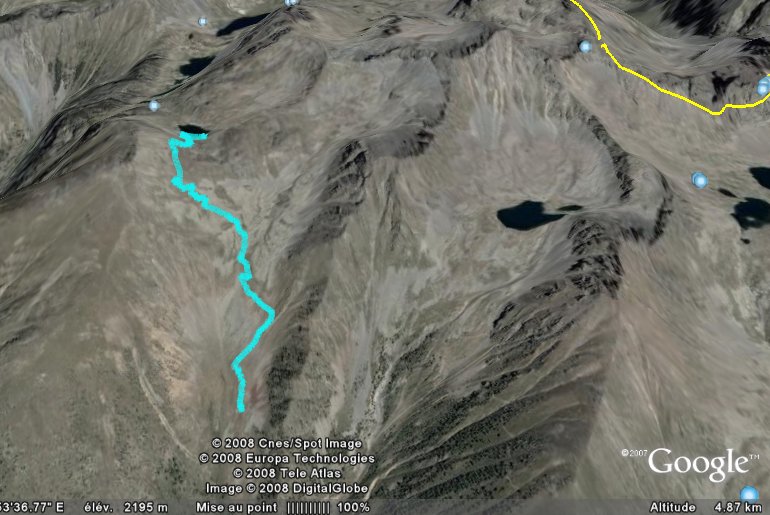
Recording the NMEA stream
It is also possible to save the whole NMEA stream of the TomTom.
Data are written to a file nmea.txt placed in the folder Tracks. Successive records are separated by a blank line.
Last modification : 08/01/2013
